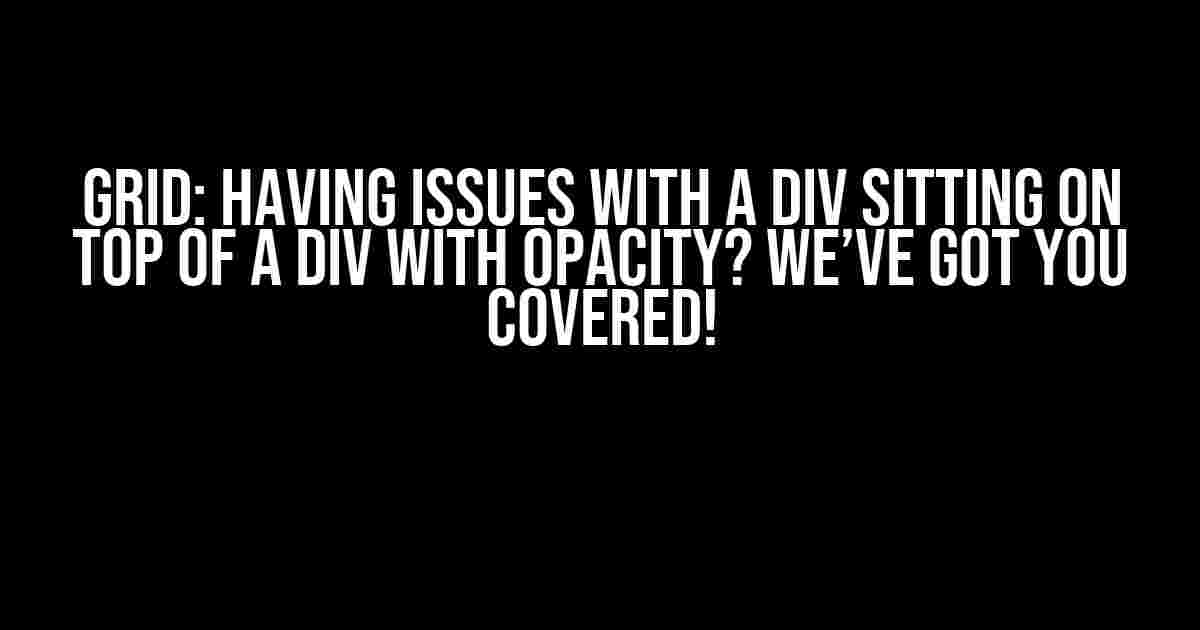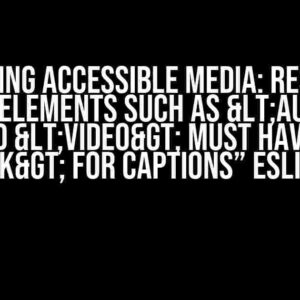Are you struggling to get your divs to play nicely together? Specifically, are you trying to place a div on top of another div with opacity, only to find that it’s not working as expected? Well, buckle up, friend, because we’re about to dive into the world of CSS grid and div overlays, and by the end of this article, you’ll be a master of layering divs like a pro!
What’s Causing the Issue?
Before we dive into the solutions, let’s first understand what’s causing the problem. When you set the opacity of a div to a value less than 1, it becomes semi-transparent, allowing the background or other elements beneath it to show through. However, this opacity also affects the div’s ability to act as a solid container for other elements.
In CSS, elements with opacity are considered to be “composite” elements, meaning they create a new stacking context. This means that any elements nested inside the opaque div will be rendered within its own context, rather than interacting with the surrounding elements.
The Problem with Grid
Now, when you add CSS grid to the mix, things can get a bit trickier. Grid introduces a new way of laying out elements, using rows and columns to create a grid system. However, when you try to place a div on top of a grid container with opacity, the grid system can get confused.
The grid container becomes a “grid formatting context,” which creates a new block formatting context. This means that the grid cells will be laid out relative to the grid container, rather than the surrounding elements. And when you add opacity to the mix, the grid container’s stacking context gets messed up, causing the div on top to behave unexpectedly.
Solutions Galore!
Fear not, dear developer! We have a few tricks up our sleeve to help you overcome this pesky problem. Here are some solutions to get your divs playing nicely together:
Solution 1: Use Positioning
One way to overcome the issue is to use positioning. By setting the top div’s position to absolute, you can remove it from the normal document flow, allowing it to sit on top of the grid container with opacity.
.grid-container {
display: grid;
grid-template-columns: repeat(2, 1fr);
grid-gap: 10px;
opacity: 0.5; /* add opacity to the grid container */
}
.top-div {
position: absolute;
top: 0;
left: 0;
width: 100%;
height: 100%;
background-color: #fff;
z-index: 1; /* add z-index to ensure it's on top */
}
In this example, we set the top div’s position to absolute, and use top, left, width, and height to position it on top of the grid container. We also add a z-index to ensure it’s on top of the grid container.
Solution 2: Use a Wrapper Div
Another solution is to wrap the grid container in a wrapper div, and set the opacity on the wrapper div instead. This way, the grid container remains fully opaque, and the wrapper div’s opacity won’t affect its ability to contain the top div.
.wrapper {
opacity: 0.5; /* add opacity to the wrapper div */
}
.grid-container {
display: grid;
grid-template-columns: repeat(2, 1fr);
grid-gap: 10px;
}
.top-div {
position: relative;
top: 0;
left: 0;
width: 100%;
height: 100%;
background-color: #fff;
}
In this example, we wrap the grid container in a wrapper div, and set the opacity on the wrapper div. The grid container remains fully opaque, and the top div can sit on top of it without issues.
Solution 3: Use a Pseudo-Element
If you’re looking for a more elegant solution, you can use a pseudo-element to create a transparent overlay on top of the grid container. This way, you can keep the grid container fully opaque, and still achieve the desired effect.
.grid-container {
display: grid;
grid-template-columns: repeat(2, 1fr);
grid-gap: 10px;
position: relative; /* add position relative to the grid container */
}
.grid-container::after {
content: "";
position: absolute;
top: 0;
left: 0;
width: 100%;
height: 100%;
opacity: 0.5; /* add opacity to the pseudo-element */
background-color: #fff;
z-index: -1; /* add z-index to ensure it's behind the top div */
}
.top-div {
position: relative;
top: 0;
left: 0;
width: 100%;
height: 100%;
background-color: #fff;
}
In this example, we add a pseudo-element to the grid container using the ::after pseudo-element. We set its opacity to 0.5, and use positioning to place it behind the top div. This creates a transparent overlay on top of the grid container, without affecting its ability to contain the top div.
Common Pitfalls and Considerations
Before we wrap up, let’s cover some common pitfalls and considerations to keep in mind when working with grid and div overlays:
- Pitfall 1: Forget to set position relative on the grid container. When using positioning, make sure to set position relative on the grid container to establish a containing block for the top div.
- Pitfall 2: Overlook the importance of z-index. When using positioning or pseudo-elements, don’t forget to set the z-index property to ensure the top div is on top of the grid container.
- Consideration 1: Browser support. While grid and opacity are widely supported, older browsers may not behave as expected. Make sure to test your code in multiple browsers and provide fallbacks if necessary.
- Consideration 2: Accessibility. When using opacity, ensure that your design remains accessible to users with visual impairments. Avoid using opacity to hide important content, and provide alternative text for images and icons.
Conclusion
And there you have it, folks! With these solutions and considerations in mind, you should be able to overcome the pesky issue of a div sitting on top of a div with opacity. Remember to choose the solution that best fits your use case, and don’t be afraid to experiment and get creative.
Happy coding, and until next time, stay grid-tastic!
Quick Reference Guide
|
Got any more questions or need further clarification? Leave a comment below, and we’ll get back to you ASAP!
Here is the FAQ about “Grid Having issues with a div sitting on top of a div with opacity” in English language:
Frequently Asked Question
Get answers to the most common questions about grid issues with a div sitting on top of a div with opacity.
Why is my grid not working when I put a div on top of another div with opacity?
This is likely because the div with opacity is creating a new stacking context, which is affecting the grid layout. To fix this, try adding `z-index: -1` to the div with opacity, or use `position: relative` on the grid container.
How do I prevent the div on top from covering the grid?
You can add `grid-auto-flow: dense` to the grid container, which will ensure that the grid items are packed as tightly as possible, even when there’s an overlapping div on top.
Can I use CSS grid with opacity and still maintain the grid layout?
Yes, you can! One way to do this is by using `grid-template-areas` and explicitly defining the grid areas for each item. This way, you can maintain the grid layout even when there’s an overlapping div with opacity.
What if I need to position the div on top of the grid relative to its parent?
In that case, you can use `position: relative` on the parent element and `position: absolute` on the div on top. Then, use CSS properties like `top`, `left`, `right`, and `bottom` to position the div relative to its parent.
Are there any workarounds for older browsers that don’t support grid?
Yes, you can use CSS flexbox or inline-block layouts as a fallback for older browsers. These layouts can help you achieve a similar layout to grid, although with some limitations.